Having trouble connecting to your Sphero? There are a few things to try, from checking the charge, to re-pairing, but we also have a software update for Sphero available that might fix things. Update to Version 2 now, if you haven't already!
#1 Give Sphero a good shake; if it doesn’t light up, or if it only shows a red light, the robot needs to be charged (see Charging my Sphero). If you see a pattern of three colors (remember them for step two) then your Sphero is charged; once you’ve determined that you have a fully charged robot and if you’re still having connection problems move on to step two!
#2 Grab your tablet and turn it on; from the tablet’s homescreen tap on the screen and drag/swipe to the left with your finger to reveal a second panel of apps. Click on the one labeled "Settings."
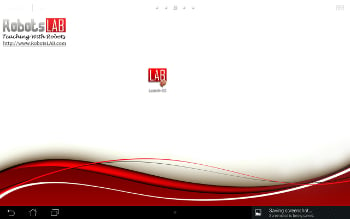
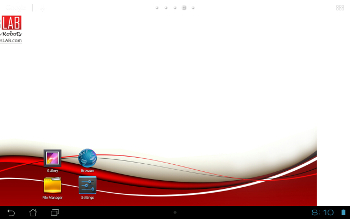
#3 In this new "Settings" screen, the left side of the screen will now have a menu bar; click on "Bluetooth" (the second option from the top) and adjust the slider to read “On.”
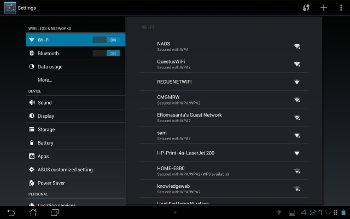
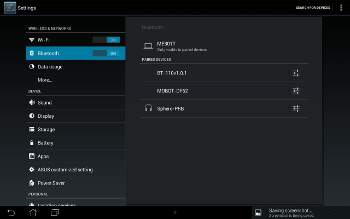
#4 To the right of the menu bar, you will see another panel with the title "Bluetooth". Below “Bluetooth” is the list of devices your tablet is currently connected to (also called “paired”) . If you don’t see your Sphero as being currently connected/paired, click on the “search for devices” button in the upper right corner of the screen.
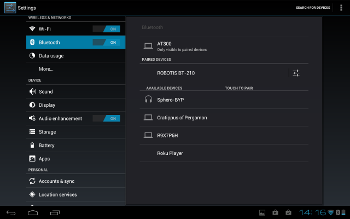
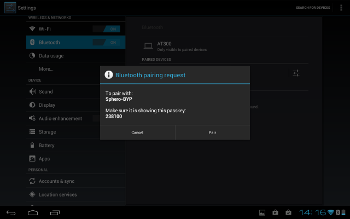
#5 Allow your tablet a few moments to search for robots to talk to, and then a list of devices will appear. To locate your Sphero, look for devices titled “Sphero” with three letters capital letters following. These three letters are your specific robot’s color code and stand for the three colors you see when you shake the Sphero (for example: “Sphero PPG” (purple purple green), or “Sphero WOB” (white orange blue)). Once you’ve located your specific Sphero’s connection, tap on its icon, and click the button labeled “Pair.” To double check that you are now paired your Sphero should now appear under the Bluetooth devices your tablet is connected to.
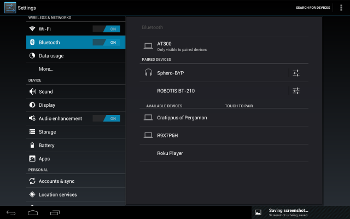
If this didn’t work, we we are happy to help you. Give us a call or email us.

