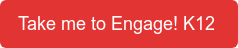The EngageK12 platform is more than lessons and courses to help you use robots in the classroom. It is also a classroom management software. In fact, the way to use the lessons in your class is by creating an EngageK12 classroom and add students to it.
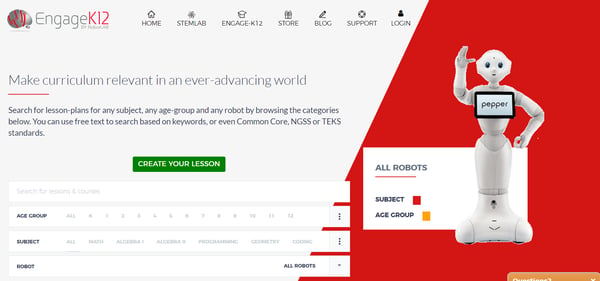
When students are enrolled in the EngageK12 classroom they can access the courses and lessons that you select for them. As a teacher you decide which lessons a student can see, and how the lesson should be taught.
We have several modes that are adapted to the different needs. You may decide that a lessons is for self learning and practice, in that case you will select self-paced mode, you may prefer the lesson to be lead by the teacher, in that case you will chose guided mode.
You can also decide that the lesson should not be accessed yet, and put as inactive, or that the lesson has been completed and chose completed. This tool allows you to keep track and pilot the learning effectively.
The question is how to add students to the EngageK12 classroom so you can use the platform effectively?
Here's a video that will guide you through the steps you need to take in order to do that.
If you don't want to watch the video, we're compiling the steps with some screenshots here.
Step 1:
Login into your teacher account on EngageK12 . If you do not have an account or lost your credentials, contact us.
Click on login on the top right corner of the menu:

Once you logged-in you will see in the menu a new button, called My Classes. This button will prompt you to your EngageK12 classrooms.

If you already have created EngageK12 classes it will look like this :
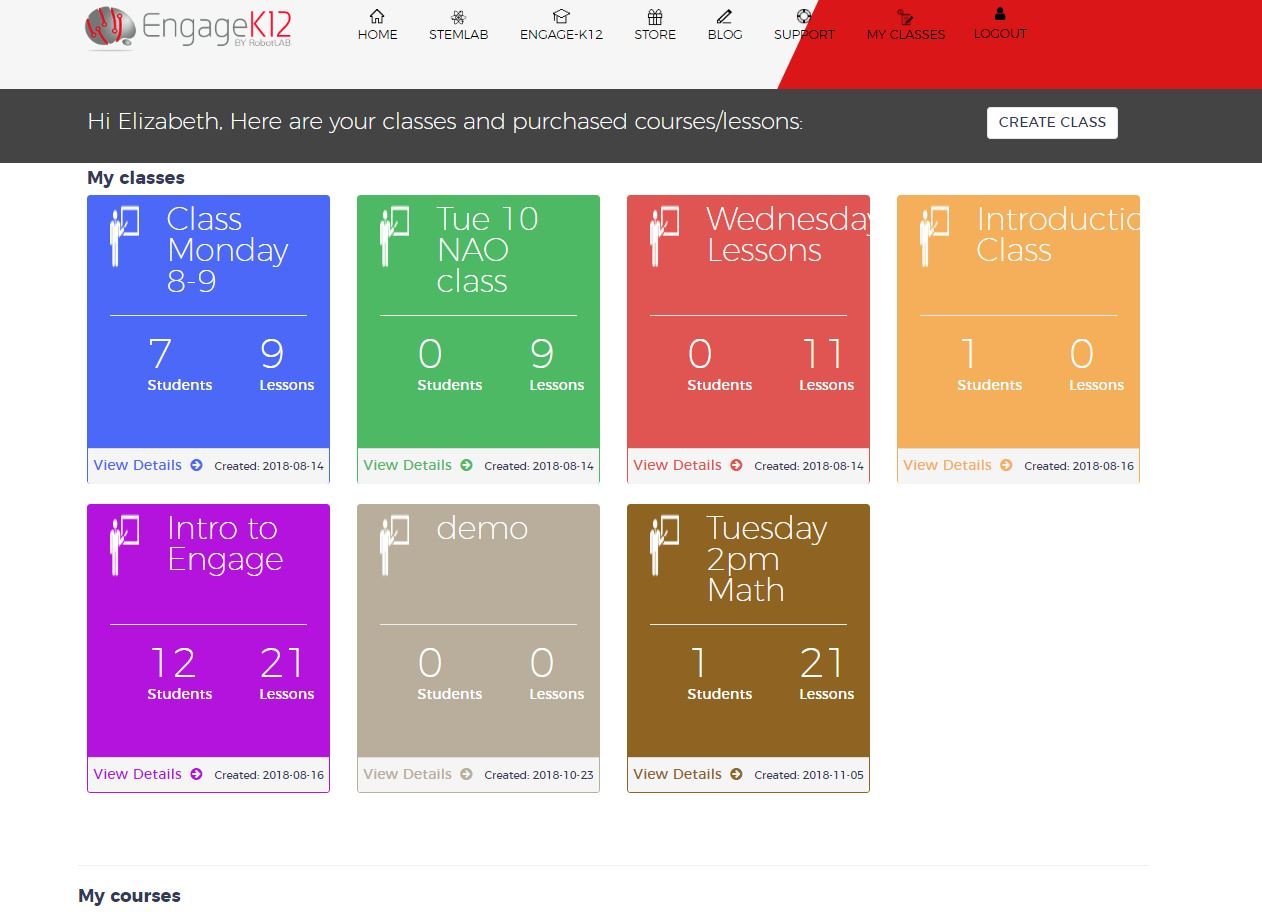
Step 3:
Get inside the class you want to add students to, by clicking the "View details" button. You will get in that class. First you will see the courses and lessons added to that class.

You also can chose to see at the students already enrolled in that class by clicking on the tab students. You will see the list of students enrolled:
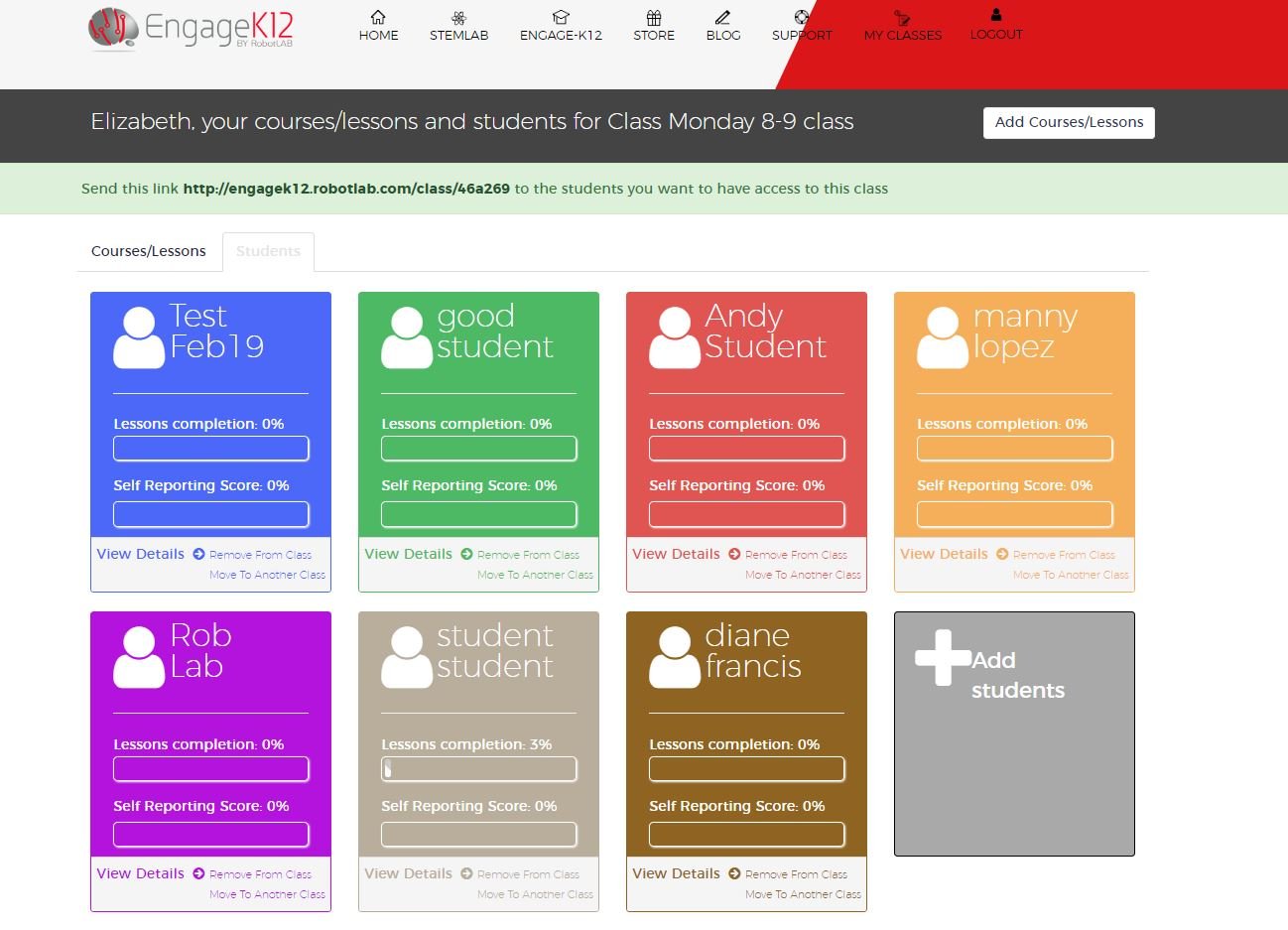
Step 4:
Notice that in the class you have a link on top. This unique link is the pathway to enroll in the class. Share that link to your students and they will be added to the class automatically. When that's done they will access the lessons that you assign to them!

Step 5:
Have your students create an account or login if they already have an account!
Congratulations!
you have enrolled students to your EngageK12 classroom. Happy teaching.
Interested in having EngageK12?