
"Hello, I'm Unique"
The easiest way to rename your NAO robot is to use the program "Robot Settings". Download it here.
To rename NAO using Robot Settings:
1. Turn on your NAO and connect it to WIFI.
2. Open the Robot Settings app and choose your NAO from the list of robots.
3. Choose "Settings" and in the field "Robot Name" enter your intended name for NAO.
To rename NAO using SSH:
Set up:
1. Download PuTTY for Windows or use terminal for Linux/MacOS.
2. Boot NAO and connect to a network, get NAO's IP address by pressing the chest button once.
Steps:
1. Open PuTTY. Enter NAO's IP address into the field "Host Name (or IP address)" and click "Open".
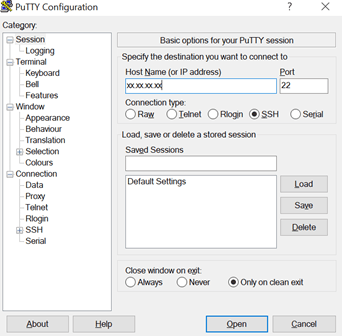
Click on “Yes” in the subsequent pop-up window.
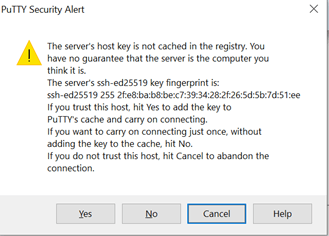
2. Log in to NAO, the default username and password are both nao
Please note the password does not display the text as you type and appears blank.
3. Enter these commands:
qicli call ALSystem.setRobotName XXXX
where "XXXX" is your intended name for NAO.
4. Reboot the robot.
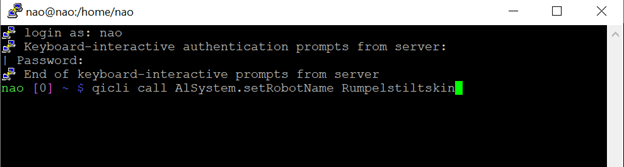
Need Help?
Please fill out the following form and we will contact you soon to guide you and help you through your problem!

